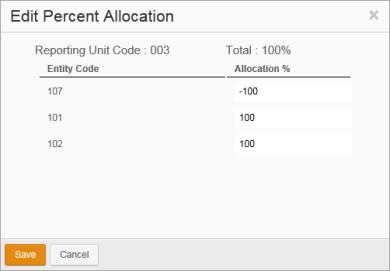
Each mapped reporting unit in a reporting unit rollup must be allocated at 100%. The default allocation of a reporting unit to an entity is 100% and in most cases no editing of the percentage will be required. However, if you map a reporting unit to multiple entities in a rollup to represent partnerships, to account for multiple jurisdictions or to apply elimination entities you'll have to edit the default allocation percentages so that they total 100% before you can save the rollup.
In The Allocation% column of the Reporting Units pane indicates the number of entities to which a reporting unit is mapped and their total percentage. An Allocation % also appears in the Entities pane for each reporting unit mapping. The reporting unit mapping percentages that appear in the Reporting Units Entities panes are links. To edit the percentages of allocation for a reporting unit, click any of its percentage links. The Edit Percentage Allocation dialog for that reporting unit appears.
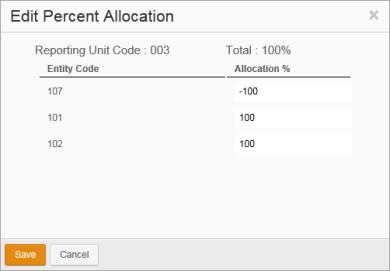
Edit Percent Allocation displays a list a of each entity to which the reporting unit is mapped and the percentage of the reporting unit that is allocated to each. Enter the correct percentage for each entity. Non-zero negative or positive percentages containing up to two decimal places can be used. The Total field at the top of the dialog displays the overall allocation percentage and is updated as you edit the data. When the reporting unit is allocated correctly, click Save. The percentages you entered will be reflected in Create/Edit a Reporting Unit.